Fileentries: Difference between revisions
Jump to navigation
Jump to search
(split; still misses expanded filescreen (screen when clicking on fid)) |
mNo edit summary |
||
| Line 18: | Line 18: | ||
::*<b>[[Mylist:watched|Watched Status]]</b> | ::*<b>[[Mylist:watched|Watched Status]]</b> | ||
:*<b>[[Groupentries|by]]</b><br>For this either a group tag will get displayed,which is clickable and will send you to the [[Groupentries|groupentry]] of that group or a <b>no group</b> tag. The later means it's unknown who did this file. | :*<b>[[Groupentries|by]]</b><br>For this either a group tag will get displayed,which is clickable and will send you to the [[Groupentries|groupentry]] of that group or a <b>no group</b> tag. The later means it's unknown who did this file. | ||
:*<b>[[ | :*<b>[[Content:Files#File_Quality|qual]]</b><br>Qualityrating | ||
:*<b>[[ | :*<b>[[Content:Files#Resolution|res]]</b><br>Resolution | ||
:*<b>[[ | :*<b>[[Content:Files#Source|source]]</b><br> | ||
:*<b>[[Whats the 17/0/0/13 on the anime page behind a file?|Users]]</b><br> | :*<b>[[Whats the 17/0/0/13 on the anime page behind a file?|Users]]</b><br> | ||
::*provides information about the availability of that file. The color coding is the same as on the detailed file info page.<br> | |||
:::*blue = users having that file in their [[mylist]] | |||
:::*black = users who [[Filestates:deleted|deleted]] that file | |||
:::*black(italic) = users with state [[Filestates:unknown|unknown]] | |||
::*Counts for the states on [[Filestates:hdd|hdd]] and on [[Filestates:cd|cd]] are not shown.<br> | |||
:*<b>ed2k</b><br> | :*<b>ed2k</b><br> | ||
:*<b>action</b><br>If you don't have that file in your [[mylist]] yet you can add it via clicking the <b>add to own mylist</b> icon (http://www.anidb.net/pics/anidb_file_addmylist.gif)<br>If you have the file already in your [[mylist]] there will be 2 different icons instead. One for changing the [[Mylist:watched|watched status]] and one for removing it from your mylist (http://www.anidb.net/pics/anidb_file_removemylist.gif) | :*<b>action</b><br>If you don't have that file in your [[mylist]] yet you can add it via clicking the <b>add to own mylist</b> icon (http://www.anidb.net/pics/anidb_file_addmylist.gif)<br>If you have the file already in your [[mylist]] there will be 2 different icons instead. One for changing the [[Mylist:watched|watched status]] and one for removing it from your mylist (http://www.anidb.net/pics/anidb_file_removemylist.gif) | ||
==Adding/Removing Files== | ==Adding/Removing Files== | ||
Please read the [[ | Please read the [[Content:Files|Guideline for adding files]] for further information. | ||
__NOTOC__ | __NOTOC__ | ||
[[Category:Animeentries]] | [[Category:Animeentries]] | ||
Revision as of 21:24, 21 December 2005
| Note: | Those files you see under the episodeentries are NOT located on the anidb server. Nor will we help you to download them! We only collect fileinformation (codec, bitrate, ...) and allow users to make a list of files they have. |
Files are only visible when expand or expand all icon (![]() ) was clicked.
) was clicked.
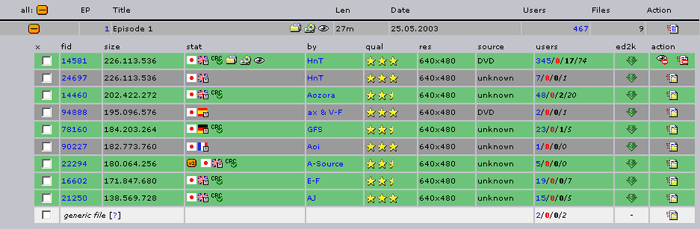
This part features information about files which got added to AniDB and is once more seperateable into various subsections:
- checkbox
those are only visible, when you clicked expand all entries
and are used to massadd files to your mylist - fid
When you click on this all available filedetails display will get displayed in a seperate window - filesize
- stat
various states are possible, but not all might get displayed. This depends on your mylist and various filedetails.
- File version
- Audio language
country flags without any further sign in them indicate audiolanguages. those are also combineable to show dualaudio
example: http://www.anidb.net/pics/anidb_audio_english.gif - english audio - Subtitle language
country flags with a lil sign in the bottom right corner indicate subtitle languages.
example: http://www.anidb.net/pics/anidb_sub_english.gif - english subtitles - CRC-Status
- Filecomment
if a filecomment was added to the file a lil white sheet icon (http://www.anidb.net/pics/anidb_comment.gif) will get displayed. hover over it with your mouse to read it. - Mylist-Status
- Filetype
This will only get displayed when you added a generic file to your mylist and you have set a Filetype for it. - Filestates
This will only get displayed when you added a file to your mylist. - Watched Status
- by
For this either a group tag will get displayed,which is clickable and will send you to the groupentry of that group or a no group tag. The later means it's unknown who did this file. - qual
Qualityrating - res
Resolution - source
- Users
- provides information about the availability of that file. The color coding is the same as on the detailed file info page.
- provides information about the availability of that file. The color coding is the same as on the detailed file info page.
- ed2k
- action
If you don't have that file in your mylist yet you can add it via clicking the add to own mylist icon (http://www.anidb.net/pics/anidb_file_addmylist.gif)
If you have the file already in your mylist there will be 2 different icons instead. One for changing the watched status and one for removing it from your mylist (http://www.anidb.net/pics/anidb_file_removemylist.gif)
- checkbox
Adding/Removing Files
Please read the Guideline for adding files for further information.